Your tour is private by default. Once you've finished your tour, just click "share tour" to share it with your friends, family, students or make it public for anyone to see. You can go back and edit your tour on the map: add pins, delete pins, make pins private, etc. You can also go back and mark your tour as private after sharing it.
There are numerous ways I could use this in my classroom:
- Reading groups - because I can add text, I can make sure it is at the correct reading level for my groups.
- This could be linked into the students Inquiry. Recently, groups have been reading and researching the following:
 By using Google Tour Builders, they could have presented their findings in a different way.
By using Google Tour Builders, they could have presented their findings in a different way.And of course, this could be linked to the Carmen Sandiego Google Earth Game. So many ways to use this!
Template Treasures
Instead of reinventing the wheel, there are many templates already provided in docs, sheets, slides and forms. You can use these and create your own for use later.
Why use templates?
- Provides ideas as a starting point
- Makes documents look professional and branded
- Helps for understanding of style, layout and design features
- People like you have created these templates for real-life situations, so you should be able to find something that fits your needs
- Saves time and avoids errors because you are not creating from scratch
- Organisation by category makes searching easy
- Some come with add ons that give extra functionality
Notes:
If you don’t want the templates appearing - in template section click on Main Menu, settings and unclick box “Display recent templates on home screens.”
You can’t save it as a template if the original doc has been created outside your organisation.
Remember to ‘Submit a copy of this file instead of the origina.l’
Generally, everyone in the domain gets access to the same template gallery.
Can change user settings and create custom categories if you have admin rights to do this (G-Suite admin console search ‘templates’ and select Drive).
You can turn off access to custom templates but not to the Google-provided templates.
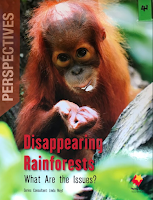


No comments:
Post a Comment