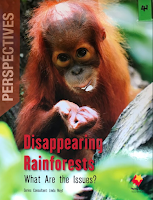Discussions around guided writing, shared writing, interactive writing, independent writing and modelling/think aloud approaches led to the staff brainstorming answers to the questions:
Why would I choose to use this approach? Why is it a useful approach to have in my kete?
What impact does the approach have on learners? What do I do when I am using this approach? What do the students do?
We still need to think about the language experience approach as well.
Writing Planning that shows differentiation between the groups was also discussed. Here's a Junior Class sample:
Senior Class sample:
Monday 24 June 2019
Thursday 6 June 2019
Google Hangout - Reading in a Digital World
What does effective practice look like in a Digital World?
There is no easy answer - we are co-constructing a design where effective teacher practice is amplified and turbo-charged by the engagement and affordances of technology.
Dorothy mentioned that the Woolf Fisher data shows although students are making vast improvements in Writing, this is not the same in Reading. The question is, why not?
I think it is important to remember (and Dorothy also mentioned this) whatever you do, your classroom reading programme MUST reflect effective practice and for this we can't go past the Effective Literacy Practice handbook and The Literacy Learning Progressions. Our DATs (deliberate acts of teaching) need to be at the forefront:
We are looking at ideas to SUPPORT effective practice, as well as the amplify and turbocharge elements of our reading programme in any learning environment or context, and in a digital learning environment.
Engaging with the text should not be limited to just the written words. Teachers should be harnessing different elements of the text and the digital to scaffold opportunities for higher-order thinking and improved critical thinking and analysis skills.
How can we do this? We need to shift the locus of control from the teacher to the students. Here are some ways:
There is no easy answer - we are co-constructing a design where effective teacher practice is amplified and turbo-charged by the engagement and affordances of technology.
Dorothy mentioned that the Woolf Fisher data shows although students are making vast improvements in Writing, this is not the same in Reading. The question is, why not?
I think it is important to remember (and Dorothy also mentioned this) whatever you do, your classroom reading programme MUST reflect effective practice and for this we can't go past the Effective Literacy Practice handbook and The Literacy Learning Progressions. Our DATs (deliberate acts of teaching) need to be at the forefront:
- Modelling
- Prompting
- Questioning
- Giving feedback
- Telling
- Explaining
- Directing
We are looking at ideas to SUPPORT effective practice, as well as the amplify and turbocharge elements of our reading programme in any learning environment or context, and in a digital learning environment.
Engaging with the text should not be limited to just the written words. Teachers should be harnessing different elements of the text and the digital to scaffold opportunities for higher-order thinking and improved critical thinking and analysis skills.
How can we do this? We need to shift the locus of control from the teacher to the students. Here are some ways:
- Voice Typing - get the learners themselves to transfer the text from print to digital; read texts aloud- daily using voice typing; gamify using Word Count within set time; use one doc per… week?... term? ...text; edit and correct by comparing to the print text;
- Google Keep - use the photo option to ‘rip’ the text;
- Oral fluency - Read texts aloud- daily using Screencastify; listen to and reflect upon fluency; think about how you can show punctuation orally; do your facial expressions change how the text sounds?
- Create a Photo Journal in google docs;
- provide multimodal opportunities where every learner is able to access the text, students are being hooked in through the text style that engages their learning style/capability/orientation/x factor (this is also mentioned in an earlier blog DFI Day 6).
- Google Form- may be least engaging BUT the most functional (sorting, sifting organising);
- Padlet- variety of options for recording information;
- Flipgrid- engaging BUT more time consuming for teachers to look through and retrieve information from.
And if you're having trouble with students wondering off on a different tangent, use Hapara for set (limited) periods of time to ensure they stay on task. Watch tutorial here (26m 30 start point. New updates to layout are not reflected).
Now the teacher can use technology to ‘insist’ that the learners focus on reading a specific text for a defined length of time. This could be a group or the whole class, depending on age/level/context. This supports an important element of a successful multi-modal teaching design.
Other ideas to use:
- The Final Word Strategy
- Give one, get one
- The Negotiation Game
- Summarising in your own word (20 words max)
- Say it grids
- Deep dive into text
The ‘big six’ - catalytic digital teaching capabilities:
- Ambitious outcomes for all;
- Eyes on text;
- Language and vocabulary development;
- High level discussions;
- Transforming and transference of knowledge through creation;
- Making thinking visible.
- Able to read and comprehend unfamiliar, age appropriate, texts independently
- Develops reading ability at an at least expected rate of progress
- Reads regularly in and out of school
- Loves reading
- Has strategies for selecting texts for particular purposes
- Knows that some texts will require resilience and persistence to make meaning from
- Has a toolbox of strategies that s/he can use deliberately
- Can synthesise across multiple texts
- Considers connections between oral, written and visual language
- Can read critically and is hyperaware of authors’ positioning of readers
- Appreciates aesthetic properties of language and literature
Tuesday 4 June 2019
Today's Google Hangouts - Google Tour Builder Basics & Template Treasures
Google Tour Builder is a way to show people the places you've visited (or want to visit) and the experiences you had along the way using Google Earth. It lets you pick the locations right on the map, add in photos, text, and video, and then share your creation.
Your tour is private by default. Once you've finished your tour, just click "share tour" to share it with your friends, family, students or make it public for anyone to see. You can go back and edit your tour on the map: add pins, delete pins, make pins private, etc. You can also go back and mark your tour as private after sharing it.
There are numerous ways I could use this in my classroom:
 By using Google Tour Builders, they could have presented their findings in a different way.
By using Google Tour Builders, they could have presented their findings in a different way.
And of course, this could be linked to the Carmen Sandiego Google Earth Game. So many ways to use this!
Template Treasures
Instead of reinventing the wheel, there are many templates already provided in docs, sheets, slides and forms. You can use these and create your own for use later.
Why use templates?
Your tour is private by default. Once you've finished your tour, just click "share tour" to share it with your friends, family, students or make it public for anyone to see. You can go back and edit your tour on the map: add pins, delete pins, make pins private, etc. You can also go back and mark your tour as private after sharing it.
There are numerous ways I could use this in my classroom:
- Reading groups - because I can add text, I can make sure it is at the correct reading level for my groups.
- This could be linked into the students Inquiry. Recently, groups have been reading and researching the following:
 By using Google Tour Builders, they could have presented their findings in a different way.
By using Google Tour Builders, they could have presented their findings in a different way.And of course, this could be linked to the Carmen Sandiego Google Earth Game. So many ways to use this!
Template Treasures
Instead of reinventing the wheel, there are many templates already provided in docs, sheets, slides and forms. You can use these and create your own for use later.
Why use templates?
- Provides ideas as a starting point
- Makes documents look professional and branded
- Helps for understanding of style, layout and design features
- People like you have created these templates for real-life situations, so you should be able to find something that fits your needs
- Saves time and avoids errors because you are not creating from scratch
- Organisation by category makes searching easy
- Some come with add ons that give extra functionality
Notes:
If you don’t want the templates appearing - in template section click on Main Menu, settings and unclick box “Display recent templates on home screens.”
You can’t save it as a template if the original doc has been created outside your organisation.
Remember to ‘Submit a copy of this file instead of the origina.l’
Generally, everyone in the domain gets access to the same template gallery.
Can change user settings and create custom categories if you have admin rights to do this (G-Suite admin console search ‘templates’ and select Drive).
You can turn off access to custom templates but not to the Google-provided templates.
Subscribe to:
Posts (Atom)